This is an old revision of the document!
- Linux
- Windows
- Android
Opus Imperium ─ MUTiSM Magnum
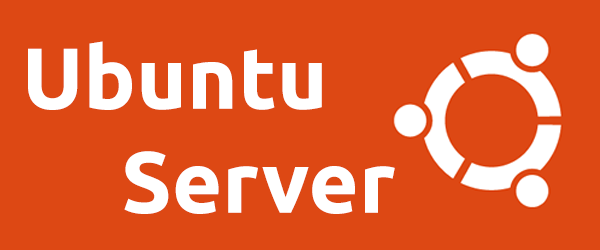
Name: MUTiSM Magnum (official) | 라이몽 (korean)
Specification
CPU: Intel® Core™ i5-3337U CPU @ 1.80GHz (2 cores) — Product info
Memory: 8G
Storages:
128G(m.2 type SSD) —/partition500G(SATA HDD) —~/storagepartition
Live status of storages
Mounted on Type Size Used Avail Use% / ext4 117G 12G 100G 11% ~/storage ext4 458G 270G 165G 63%
Wireless:
- Intel® Dual Band Wireless-AC 3160 (802.11ac)
- Realtek® WLAN USB Adapter (802.11ac) — not working after
focal fossa
Hosting Services
Júne's MuON Gateway — MU Gateway
Júne's Xchange Repository — Xchange Service
Júne's Wiki OWL — One Wiki LAB
Showing lively on OWL for MUTiSM Magnum
+Work logs
- Upgrade
php 8.0— Updated on 2021/01/26 17:24 - Upgrade
mariadb 10.5— Updated on 2020/08/31 13:25 adjust & optimizevalue ofphp-fpm–/etc/php/7.x/fpm/pool.d/www.conf— Updated on 2020/07/25 21:42UpgradeUbuntu20.04-focal fossa— Updated on 2020/07/24 01:23- Change
backup rsyncto another partition — Updated on 2020/06/27 04:01 - Migrate
mariadb 10.3.22frommysql— Updated on 2020/03/30 01:42 Renew SSL certificates(Let's Encrypt) done — Updated on 2019/08/01 21:17- Nextcloud
install— Updated on 2019/05/17 01:02 - Wordpress™
installed— Updated on 2018/09/10 00:44 - Docker Client/Server installed — Updated on 2018/07/18 01:20
wiki.meson.one&x.meson.mlcertificates are issued — Updated on 2018/07/17 11:17mu.meson.onepage is created and need to attention to edit — Updated on 2018/07/13 02:00Let's Encryptedissued and installed — Updated on 2018/07/10 23:48
+Que to do
- Install FileRun, Installation Guide — Online file management
- Front page for
mu.meson.one
Sudo Group
In Ubuntu, Login with root
ssh root@your_server_ip
Add user, usually first user is required to input during installation steps.
adduser firstuser
Add user in sudo group
usermod -aG sudo firstuser
sudo without typing password
sudo visudo
Add following line.
#includedir /etc/sudoers.d username ALL=(ALL) NOPASSWD: ALL
Network configuration
Install wpasupplicant for wireless connection.
sudo apt install wpasupplicant
check network adapters with ifconfig and iwconfig – need to install wireless-tools.
Edit /etc/netplan/01-something.yaml for networkd or Network-Manager
network: ethernets: enp3s0: addresses: [] dhcp4: true optional: true nameservers: search: [search.domain.ltd] addresses: [8.8.8.8,8.8.4.4] wifis: wlp2s0: addresses: [] dhcp4: true optional: true nameservers: search: [search.domain.ltd] addresses: [1.1.1.1,1.0.0.1] access-points: ? "your ssid" : password: passphrase --- renderer: networkd version: 2
Manual / Reference Guide for netplan
Live Netplan Configuration for MUTiSM
Manage connected WiFi SSID
in Network-Manager path: /etc/Network-Manager/system-connections
edit or delete SSID named file(s).
Compiling RTL8811AU wireless driver
purge installed driver, which is not working correctly and compile new driver.
sudo apt purge rtl8812au-dkms sudo apt install git git clone https://github.com/abperiasamy/rtl8812AU_8821AU_linux.git cd rtl8812AU_8821AU_linux sudo make -f Makefile.dkms install sudo modprobe rtl8812au
check driver is installed and recognized by system.
modinfo rtl8812au | grep A811 // Linux kernel module ifconfig // network adapters iwconfig // wireless configuration
Disable sleep/suspend/hibernate
When a system goes to sleep, suspend or hibernate mode, response from machine is extremely slow or timed out. Soon after waking up, system responses quickly. To prevent this,
sudo systemctl mask sleep.target suspend.target hibernate.target hybrid-sleep.target
Action to do next is Suspend.target is masked
Let's Encrypted
Let's Encrypt — SSL/TLS certificates
Install Nginx
sudo apt-get install nginx-extras \\ heavier than other packages, full
Install MySQL
sudo apt-get install mysql-server sudo mysql_secure_installation \\ to secure MySQL weakness
without sudo, root authentication identified by temporary password is required. Never pass it. Do with sudo
Install PHP
sudo apt-get install php-fpm php-mysql
Configure the PHP Processor
sudo vi /etc/php/7.x/fpm/php.ini
Comment out cgi.fix_pathinfo parameter and set value to 0
cgi.fix_pathinfo=0
And restart service.
sudo systemctl restart php7.x-fpm
Nginx with PHP Processor
Default config of Nginx with PHP Processor
server { listen 80 default_server; listen [::]:80 default_server; root /var/www/html; index index.php index.html index.htm index.nginx-debian.html; server_name server_domain_or_IP; location / { try_files $uri $uri/ =404; } location ~ \.php$ { include snippets/fastcgi-php.conf; fastcgi_pass unix:/run/php/php7.0-fpm.sock; } location ~ /\.ht { deny all; } }
To use php-fpm, need to edit /etc/php/7.x/fpm/pool.d/www.conf
;listen = 127.0.0.1:9000 listen = /run/php/php7.0-fpm.sock; # which creates socket for php-fpm pm = dynamic pm.max_children = ?? pm.start_servers = 8 pm.min_spare_servers = 4 pm.max_spare_servers = 8 pm.max_requests = 500
pm. values could be changed according to resources such as physical memory and an average usage of each php processor. Guide for adjusting values are
| Setting Name | Suggested value |
|---|---|
max_children | (Total RAM - Memory used for Linux, DB, etc.) / process size |
start_servers | Number of CPU cores x 4 |
min_spare_servers | Number of CPU cores x 2 |
max_spare_servers | Same as start_servers |
Available memory size can be guessed by commanding free -hl and process size used by php7.x-fpm is calculated by scripts ps_mem.py and sudo python ps_mem.py | grep php-fpm
12.9 MiB + 18.7 MiB = 31.6 MiB php-fpm7.3 (4)
memory consumed by each php-fpm is assumed as 31.6 Mbyte.
Install Wordpress™
Install required services
Prerequisite: Nginx, MySQL (MariaDB) and related PHP modules
sudo apt install nginx
sudo apt-get install mariadb-server mariadb-client
Install related PHP modules. if one or two modules are not listed on Ubuntu default repository, add additional repository.
sudo apt install php7.1-fpm php7.1-common php7.1-mbstring php7.1-xmlrpc php7.1-soap php7.1-gd php7.1-xml php7.1-intl php7.1-mysql php7.1-cli php7.1-mcrypt php7.1-zip php7.1-curl
Add third-party repository for PHP
sudo apt-get install software-properties-common sudo add-apt-repository ppa:ondrej/php
Secure Database
sudo mysql_secure_installation
When prompted, answer the questions below by following the guide.
- Enter current password for root (enter for none): Just press the Enter
- Set root password? [Y/n]: Y
- New password: Enter password
- Re-enter new password: Repeat password
- Remove anonymous users? [Y/n]: Y
- Disallow root login remotely? [Y/n]: Y
- Remove test database and access to it? [Y/n]: Y
- Reload privilege tables now? [Y/n]: Y
Restart MySQL (MariaDB) service
sudo systemctl restart mysql.service
Configure PHP-FPM
sudo nano /etc/php/7.x/fpm/php.ini
version 7.x is different depending on update. August 2018, version is 7.2
Edit following lines with suggested values
file_uploads = On allow_url_fopen = On memory_limit = 256M upload_max_filesize = 100M cgi.fix_pathinfo=0 max_execution_time = 360 date.timezone = America/Chicago
Create Wordpress database
sudo mysql -u root -p
Database name is wordpress here.
CREATE DATABASE wordpress;
Create database user named wordpressuser here.
CREATE USER 'wordpressuser'@'localhost' IDENTIFIED BY 'new_password_here';
new_password_here is your own password.
GRANT ALL ON wordpress.* TO 'wordpressuser'@'localhost' IDENTIFIED BY 'user_password_here' WITH GRANT OPTION;
If you see the error message, omit the password.
GRANT ALL ON wordpress.* TO 'wordpressuser'@'localhost' WITH GRANT OPTION;
Save changes and exit.
FLUSH PRIVILEGES; EXIT;
Download Wordpress
cd /tmp && wget https://wordpress.org/latest.tar.gz tar -zxvf latest.tar.gz sudo mv wordpress /var/www/html/wordpress
Configure web service with Nginx
Create Nginx virtual sites and apply SSL
Configure SSL with Let's Encrypt
Run through web browser to set up initially. — index.php and follow instruction step by step.
Install Nextcloud
Memory caching configuration
Referral manuals — by ownCloud Documentation
Referral manuals — by Nextcloud Documentation
Install Redis
sudo apt install redis-server php-redis
Check running service
sudo ps ax | grep redis sudo netstat -tlnp | grep redis
Clearing the Redis Cache
sudo redis-cli SELECT <dbIndex> FLUSHDB
Add configuration in ownCloud
Edit /var/www/owncloud/config/config.php if ownCloud root is /var/www/owncloud and add the followings,
<?php $CONFIG = array ( ... ... ... ... ), 'memcache.local' => '\\OC\\Memcache\\Redis', 'filelocking.enabled' => 'true', 'memcache.distributed' => '\\OC\\Memcache\\Redis', 'memcache.locking' => '\\OC\\Memcache\\Redis', 'redis' => array ( 'host' => 'localhost', 'port' => 6379, 'timeout' => 0, 'dbindex' => 0, ), );
Run background jobs
Add crontab with web user such as www-data
# crontab -u www-data -e
Add job
* * * * * /usr/bin/php -f /path/to/your/owncloud/cron.php
Setting for uploading large size files
edit php_value in /etc/php/7.x/fpm/php.ini
upload_max_filesize 16G post_max_size 16G max_input_time 3600 max_execution_time 3600 upload_tmp_dir = /var/big_temp_file/ output_buffering = 0
max_execution_time could be 21600 if showing error during assembling file(s).
edit /etc/php/7.x/fpm/pool.d/www.conf
request_terminate_timeout = 300
edit fastcgi_read_timeout value in Nginx virtual host configuration
location ~ .php$ { root /var/www/sites/nginxtips.com; try_files $uri =404; fastcgi_pass unix:/tmp/php5-fpm.sock; fastcgi_index index.php; fastcgi_param SCRIPT_FILENAME $document_root$fastcgi_script_name; include fastcgi_params; fastcgi_read_timeout 300; }
fastcgi_read_timeout could be 21600 if showing error during assembling file(s).
- — on Nextcloud Administration Manual
- — Fix 504 timeout problem
Enable PHP OPcache
Reset MySQL password
Stop the MySQL service
sudo /etc/init.d/mysql stop
Start MySQL without a password
sudo mysqld_safe --skip-grant-tables &
Connect to MySQL
mysql -uroot
Set a new MySQL root password
use mysql; update user set authentication_string=PASSWORD("mynewpassword") where User='root'; flush privileges; quit
Stop and start the MySQL service
sudo /etc/init.d/mysql stop ... sudo /etc/init.d/mysql start
Log in to the database
mysql -u root -p
Solved problems
Stuck during update in Nextcloud™
Symptom: Stuck in page showing Step 4 is currently in process. Please reload this page later during Nextcloud ™ update using updater.
Solution: Delete .step file in nextcloud-data/updater-randomstring/.step.
Has sum mismatch
Symptom: Error showing Has sum mismatch during update procedures.
Solution: Delete saved repositories.
sudo rm /var/lib/apt/lists/* or sudo rm -r /var/lib/apt/lists/* -vf
and update again
sudo apt update
No apps found for your version
Symptom: Error showing No apps found for your version in Nextcloud ™ Apps.
Solution: Edit Fetching time in script, located in ../nextcloud_root/lib/private/App/AppStore/Fetcher/Fetcher.php.
} $options = [ - 'timeout' => 10, + 'timeout' => 300, ];
the 'ssl' directive is deprecated
Symptom: Error shows 2020/07/28 18:13:52 [warn] 42175#42175: the “ssl” directive is deprecated, use the “listen … ssl …” directive instead in /etc/nginx
Solution
Edit /etc/nginx/sites-available/site.conf
server { # Add ssl in listen listen 443 ssl http2 default_server; listen [::]:443 ssl http2 default_server; # ... comment out ssl on; proxy_set_header X-Forwarded-For $proxy_add_x_forwarded_for; proxy_set_header X-Forwarded-Proto $scheme; port_in_redirect off; #ssl on;
Check related error and warning
sudo nginx -t