- Linux
- Windows
- Android
Common Works on Windows

Windows 10 fresh installation
Ante installation works for fresh Windows 10
Backup configuration
exportFilezilla connection listsexportGoodSync configuration & listsbackupUnfiled Files
Prepare install USB
— Download or create Windows 10 Disc
Post installation works for fresh Windows 10
Updating systems
Driver Updates, at least network (wireless or LAN) driver should be updated.- Run
Windows Updateuntil no update is shown up. Uninstall useless Windows Appsfrom Windows Apps Stores
Encryptdisks withBitLocker
Install softwares
Essential
- Google Chrome Google Chrome
- SafeInCloud Password Manager
- PerfectDisk 14 ─ Júne's Purchased license
- FileZilla – Client download
- Termius for Windows – Termius download
- Kodi for Windows – Download Kodi
Optional
- Windows 10 Manager by Yamicsoft ─ Júne's Purchased license
- Acronis True Image 2016 ─ Júne's Purchased license
- Microsoft Office (Office 365) with Operator
ab vítae(subscribedexpired) - Snagit ─ Júne's Purchased license
- SDK Platform Tools download latest
Maintenance & optimization
Basic settings in Windows
Since Windows 10 supports synchronization of personal settings including Windows theme and configurations as well.
- Personal settings for Windows after fresh installation
- perApp settings Settings for individual apps not sync'd
Delete lists of known devices from AutoPlay Setting
Windows remembers devices attached on computer as KnownDevices. If you want to delete or modify lists, go to registry
[HKEY_USERS\S-1-5-21-2311846211-3386538550-1749696363-1001\Software\Microsoft\Windows\CurrentVersion\Explorer\AutoplayHandlers\KnownDevices]
and delete keys or modify key values in Label key
Modify network name in Windows 10
Unlike Windows 7, Windows 8 or higher does not allow to edit network name directly.
Run secpol.msc - Local Security Policy Editor and in Network List Manager Policies change network name which is active currently. If you wish to delete or edit the list used ever before. Run regedit.exe - Registry Editor and browser into
[HKEY_LOCAL_MACHINE\SOFTWARE\Microsoft\Windows NT\CurrentVersion\NetworkList\Profiles]
How to change note's action in Windows 10
In action center in Windows 10 (+A), Note block launches OneNote Apps by default. It can be modified with third party apps or web apps.
Edit registry regedit.exe and go to
[HKEY_LOCAL_MACHINE\SOFTWARE\Microsoft\Windows\CurrentVersion\ActionCenter\Quick Actions\All\SystemSettings_Launcher_QuickNote]
And change the value of Uri
- Microsoft To-do:
ms-todo: - Google Keep:
https://keep.google.com - SimpleNote:
https://app.simplenote.com - OneNote Desktop: Copy Link to Section from Apps (see below)
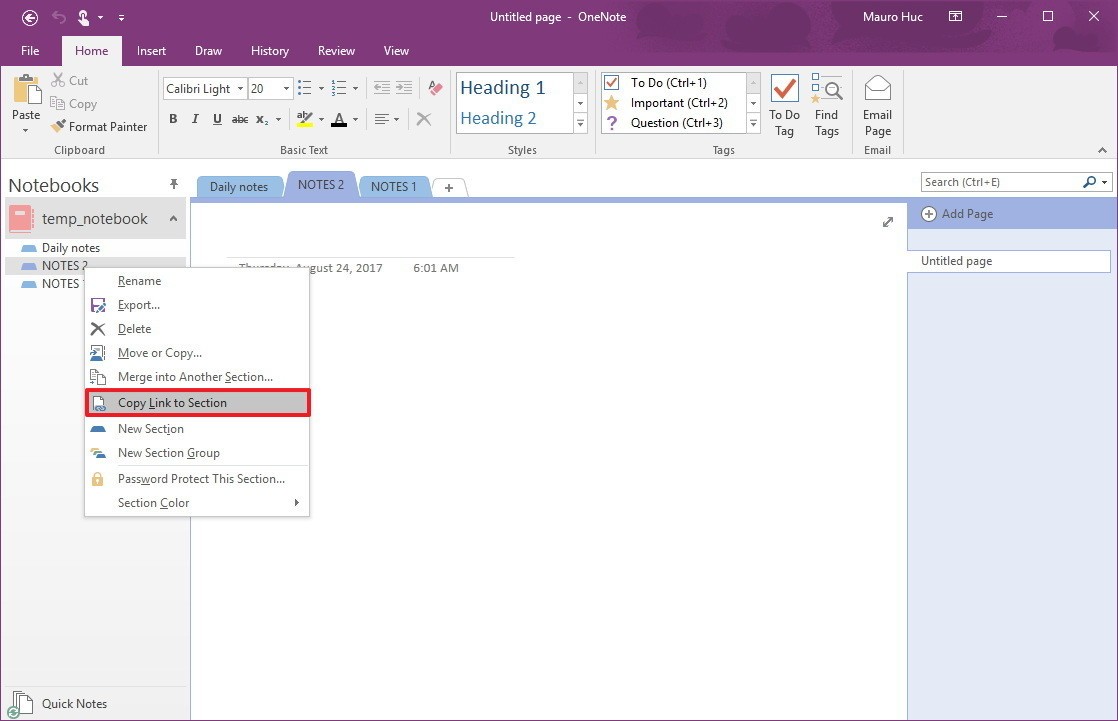
- Wunderlist:
wunderlist:
Default value of registry is:
Windows Registry Editor Version 5.00 [HKEY_LOCAL_MACHINE\SOFTWARE\Microsoft\Windows\CurrentVersion\ActionCenter\Quick Actions\All\SystemSettings_Launcher_QuickNote] "FriendlyName"="Microsoft.QuickAction.Note" "Icon"=dword:0000e70b "IsAllowedAboveLock"=dword:00000000 "Title"=dword:00000075 "Type"=dword:00000002 "Uri"="onenote-cmd://quicknote?onOpen=typing"
After Fall Creator Upgrade (1709), Note button in action center is not used any more.
Export VPN configuration and Import
VPN configuration can be exported with simple copying.
cd %APPDATA%\Microsoft\Network\Connections\Pbk
Copy rasphone.pbk file to where to back up. And copy rasphone.pbk to another machine where you want to use VPN. However, user/password are not stored.
rasphone.pbk file is stored at VPN exported file WebDAV — Updated on 2017/09/28 21:17
Export & import Power management profile
C:\> powercfg /L
It shows the list of power configuration profiles. Check the GUID what you want to export.
C:\> powercfg -export "%USERPROFILE%\Desktop\Exported_Profile.pow" 7c5e7fda-e8bf-4b96-9a95-a6e23a3c635c
Exported_Profile.pow file is exported to your Desktop. Copy .pow file to another computer and import it.
C:\ANOTHER> powercfg -import "...(path)...\Exported_Profile.pow"
Imported profile will show up the Power Management.
Check and Enable TRIM option for SSD
Run command line (+X) and check TRIM is enabled.
C:\> fsutil behavior query DisableDeleteNotify
Return value 0 means TRIM is on and 1 is off status. If wish to enable TRIM,
C:\> fsutil behavior set DisableDeleteNotify 0
Change Chrome interface
- Navigate to
chrome://flags/#top-chrome-md
- Change the highlighted UI Layout for the browser's top chrome drop down option from
DefaulttoRefresh
- Relaunch Chrome when prompted
- If you don't like it, change back by repeating above steps and selecting
Default
Change overlay icon for shortcut
Add Shell Icons Key and 29 String Value with icon location.
Windows Registry Editor Version 5.00 [HKEY_LOCAL_MACHINE\SOFTWARE\Microsoft\Windows\CurrentVersion\Explorer\Shell Icons] "29"="%SystemRoot%\system32\imageres.dll,198"
Solved problems
Getting error 0x80070BC2
Problem: Windows Update failed forever.
Symptom: Getting error 0x80070BC2 doing Cumulative Update for Windows 10 Version 1709 for x64-based Systems (KB4056892)
Solution: Until now, a fresh installation is best solution for this.
Getting error 0x80240013
Problem: Apps installation failed
Symptom: Getting error 0x80240013 installing Apps in Windows Store.
Solution: Including general problem in installing and updating, This has something to do with catalog in Windows system.
stop related services to delete or rename a catalog directory under system32 and SoftwareDistribution
cmd (with Administrator permission) net stop wuauserv net stop cryptSvc net stop bits net stop msiserver ren C:\Windows\SoftwareDistribution SoftwareDistribution.old ren C:\Windows\System32\catroot2 Catroot2.old
restart related services
net start wuauserv net start cryptSvc net start bits net start msiserver
reboot system and try update again.
Known problems
