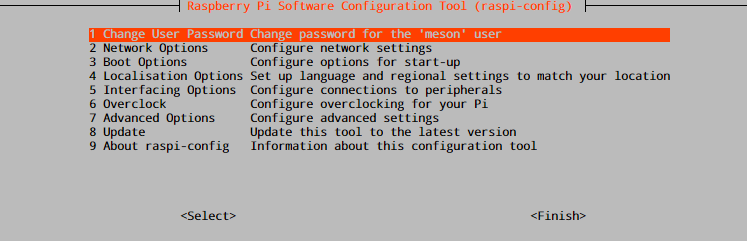This is an old revision of the document!
- Android
- Windows
- Raspbian
General Things on Raspbian

Initial steps for Raspbian
- Write Raspbian Image on microSD memory.
- Boot with fresh Raspbian
- Login with
pi/raspberry(default ID/password) - Run
sudo raspi-configto setup initial configuration.
Set configuration with following menu.
- 1. Change User Password - Change password for user
pi. - 2. Hostname - Default value is
raspberrypi, name what you want. - 3. Boot Options - Select console mode (command line) or Graphic mode (desktop)
- 4. Localisation Options
- T1 Change Locale - Default value is
en_GB.UTF-8 UTF-8, recommendation is setting bothen_US.UTF-8 UTF-8andko_KR.UTF-8 UTF-8. - T2 Change Timezone - Where Raspberry Pi lives.
- T3 Change Wi-fi Country - What you want. Frequency ranges are different depending on country.
- 5. Interfacing Options
- P2 SSH - MUST CHECK with ENABLE
- Others - Check ENABLE/DISABLE for your purposes.
- 7. Advanced Options
- A1 Expand Filesystem - MUST DO to extend your memory capacity to utilize
- A3 Memory Split - Memory size for GPU. If you are console user,
32is rather optimal value.
- Change
rootpassword -sudo passwd root - Add user for yourself -
sudo adduser userid - Add
sudoerprivilege foruserid
# User privilege specification root ALL=(ALL:ALL) ALL userid ALL=(ALL) NOPASSWD: ALL
- copy all files from
/home/pi/to/home/userid(e.g.:.profile.bashrc) - Logout
piuser and login withuserid - Delete
piuser without regretsudo deluser piand delete user directorysudo rm -rf /home/pi - Update & upgrade
sudo apt-get update && sudo apt-get dist-upgrade -y && sudo apt-get autoremove
or enjoy every single step
sudo apt-get update sudo apt-get dist-upgrade -y sudo apt-get autoremove
Update firmware updater
sudo rpi-update
Configure wireless connection
- Check wireless & configuration
sudo iwconfigto find wireless is available. - Change proper configuration with editing
/etc/network/interfaces
Since Stretch, /etc/network/interfaces is not useless unless stop dhcpcd service. Use /etc/dhcpcd.conf instead.
# Do not use in Stretch
allow-hotplug wlan0
iface wlan0 inet static
address 192.168.abc.xyz
netmask 255.255.255.0
gateway 192.168.abc.1
dns-nameservers 8.8.8.8 8.8.4.4
wpa-conf /etc/wpa_supplicant/wpa_supplicant.conf
Edit /etc/dhcpcd.conf for static IP address
# Here is an example which configures a static address, routes and dns. # define static profile profile static_eth0 static ip_address=192.168.1.23/24 static routers=192.168.1.1 static domain_name_servers=192.168.1.1 # fallback to static profile on eth0 interface eth0 fallback static_eth0
This configuration is static (fixed) IP with assigned DNS servers. fallback option is possible to configure a static profile within dhcpcd and fall back to it when DHCP lease fails.
- Edit
/etc/wpa_supplicant/wpa_supplicant.conf
country=US ctrl_interface=DIR=/var/run/wpa_supplicant GROUP=netdev update_config=1 network={ ssid="YOUR_SSID" psk="YOUR_PRESHARED_KEY_FOR_WIRELESS" key_mgmt=WPA-PSK }
- Gear wireless up
sudo ip link set wlan0 down sudo ip link set wlan0 up
Mount USB attached drive(s)
Check attached devices using sudo blkid
format with ext4
sudo mkfs.ext4 /dev/sdXY
mount ntfs
Even thought NTFS has little advantage in format, it has great advantage on compatibility.
sudo apt-get install ntfs-3g
formatting with NTFS
mkfs.ntfs -Q -L diskLabel /dev/sdXY
mount and booting option
sudo vi /etc/fstab
Add line with device's UUID, which prevents failing mount due to point of devices.
UUID="dd7c1879-68c5-e9b9-bad6-789d3b8db984" /(path)/Storage ext4 defaults 0 0
Set Google Public NTP
Use either systemd-timesyncd or ntp service. If you wish to use ntp
apt-get install ntp systemctl stop systemd-timesyncd systemctl disable systemd-timesyncd (sudo) /etc/init.d/ntp stop (sudo) /etc/init.d/ntp start
Edit /etc/ntp.conf and append the following near server part.
server time1.google.com iburst server time2.google.com iburst server time3.google.com iburst server time4.google.com iburst
restart NTP daemon
sudo service ntp reload
Move directories & files using rsync
rsync is useful command to transfer data from source to destination.
rsync -av --ignore-existing --remove-source-files /.. /source_directory/ TARGET.DOMAINS:/.. /destination_direcotry/ && \ find /../source_directory/ -depth -type d -empty -delete;
–remove-source-files sender removes synchronized files (non-dirs)
–ignore-existing skip updating files that already exist on receiver
After running rsync command, find command runs to find and delete empty directories.
hash sum mismatch during apt-get update
This problem has something to do with slow connection or connection failure due to bad network situation.
sudo vi /etc/apt/source.lists
Change mirror address seemingly to be fast.
This is a kind of temporary problem due to network condition.
Upgrade Raspbian from Jessie to Stretch
Upgrade video guide Upgrade Guide
sudo apt-get update sudo apt-get upgrade sudo apt-get dist-upgrade
Check for any system inconsistencies. Perform database sanity and consistency checks for partially installed, missing and obsolete packages
sudo dpkg -C
If no issues are reported, check what packages are held back.
sudo apt-mark showhold
Packages showing On Hold will not upgrade.
Replace Jessie to Stretch in distribution sources.
sudo sed -i 's/jessie/stretch/g' /etc/apt/sources.list
And update & upgrade with stretch sources. Reboot & check distribution information.
lsb_release -a